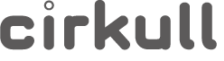
Add an asset
An asset represents any type of goods and services with an attractive value for sale, donation or sharing within your industry.
- In the left-hand menu of the dashboard, click on the “Cirkull Market” section.
- Select the “Add an asset” button.
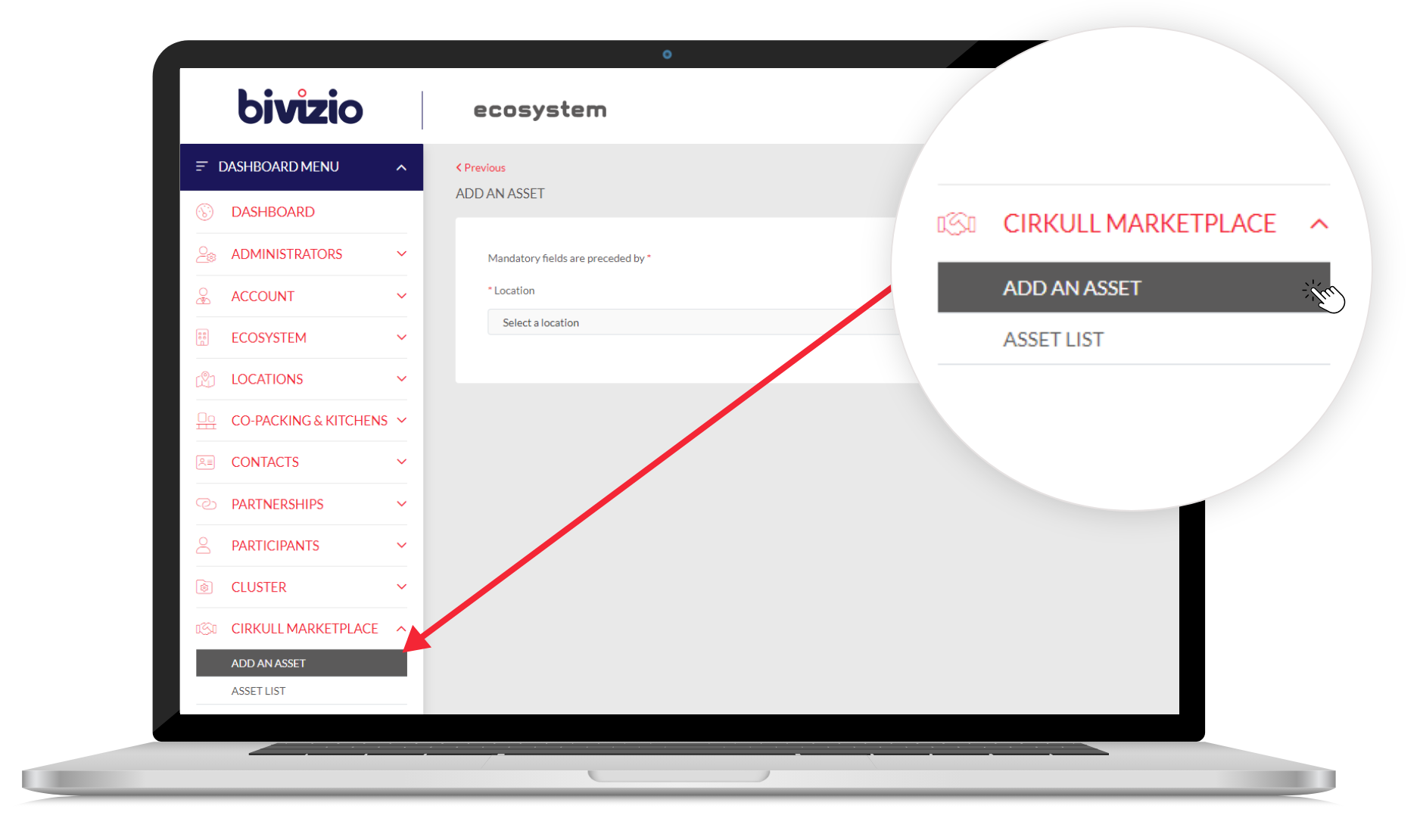
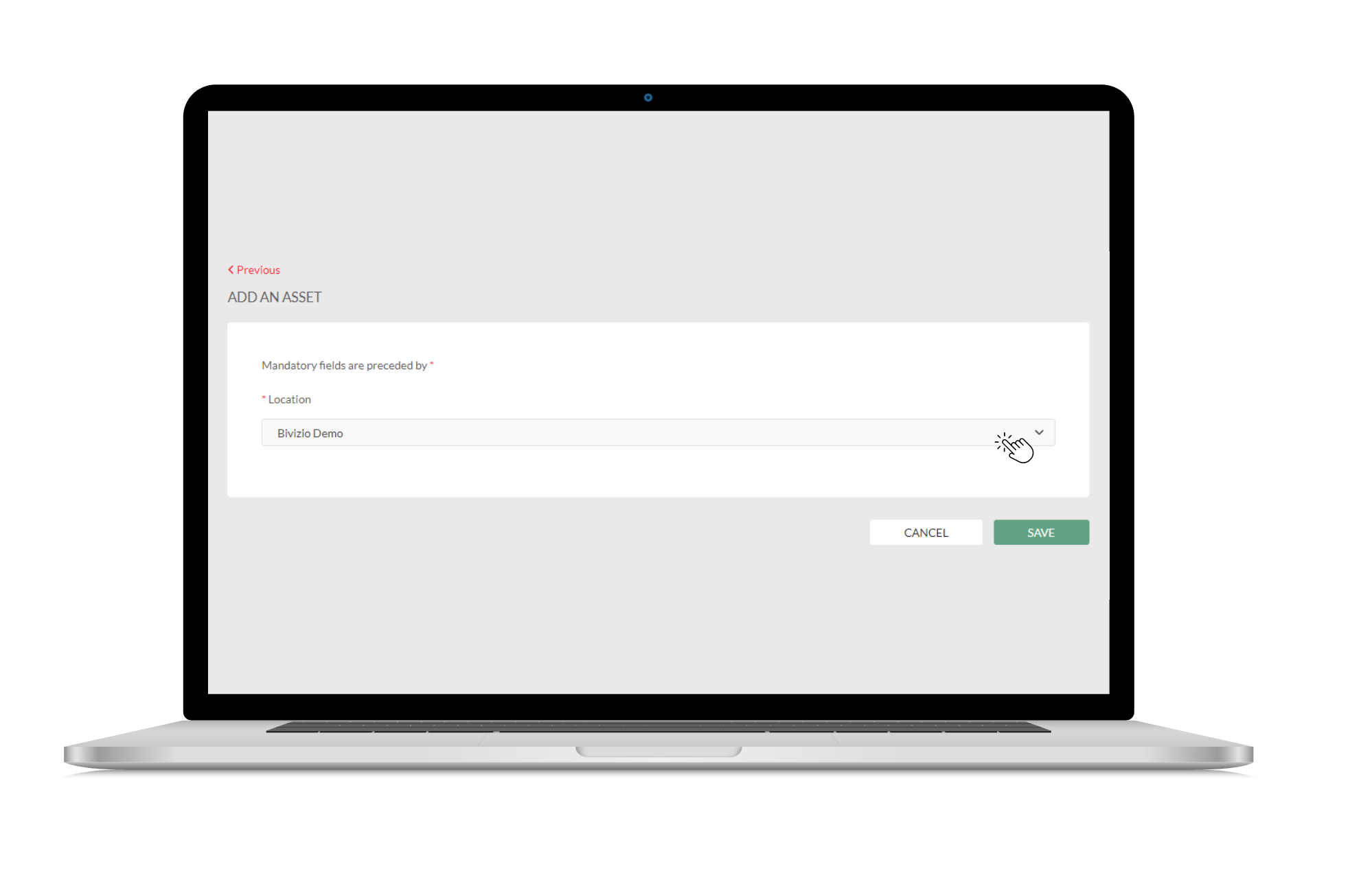
- Select a location .
- Click the “Save” button to create a draft.
is a simple, fast and efficient process, divided into four sections. All you must do is complete the input mask for each step before saving your work and moving on to the next step. In any case, the system will ask you to save your data if you have modified a field in the input mask.
![]() Save or cancel at any time.
Save or cancel at any time.
![]() Asset status:An asset can have 3 different statuses. You can change the status to suit your needs.
Asset status:An asset can have 3 different statuses. You can change the status to suit your needs.
- Draft: Fill in all information relating to the asset in question in a private mode.
- Published: Show asset in public search page.
- Archived: Hide the asset from the public search page, it will be available for viewing in a private mode only.
![]() On this page: Allows you to navigate between sections of the page.
On this page: Allows you to navigate between sections of the page.
![]() Shortcuts: Use shortcuts to archive, publish or quickly add another asset.
Shortcuts: Use shortcuts to archive, publish or quickly add another asset.
- Archived: The asset will be archived immediately.
- Published: Required fields are mandatory to publish an asset.
- Add another asset: The new asset will be associated with the same establishment.
![]() Related location:Quick access to your location.
Related location:Quick access to your location.
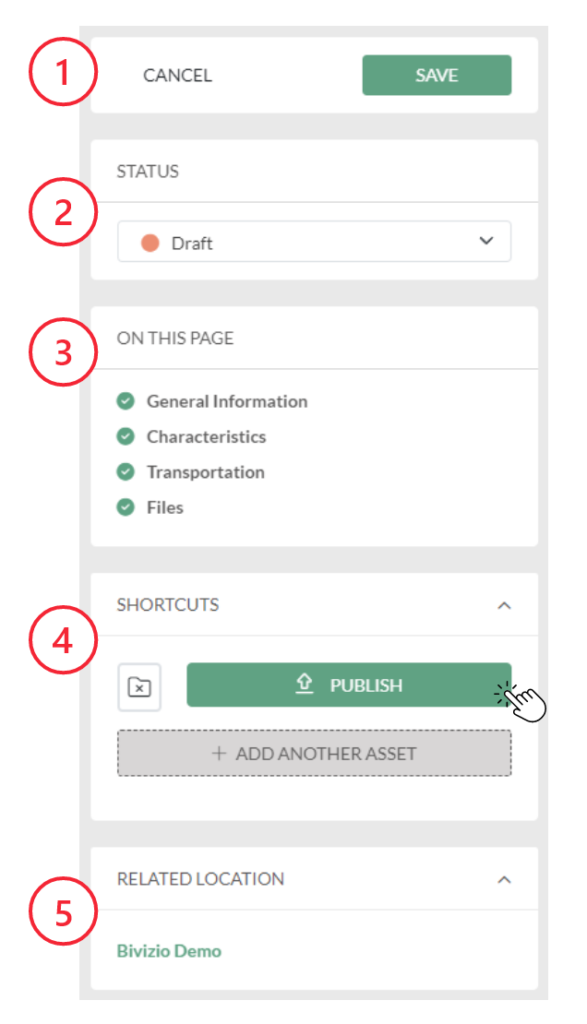
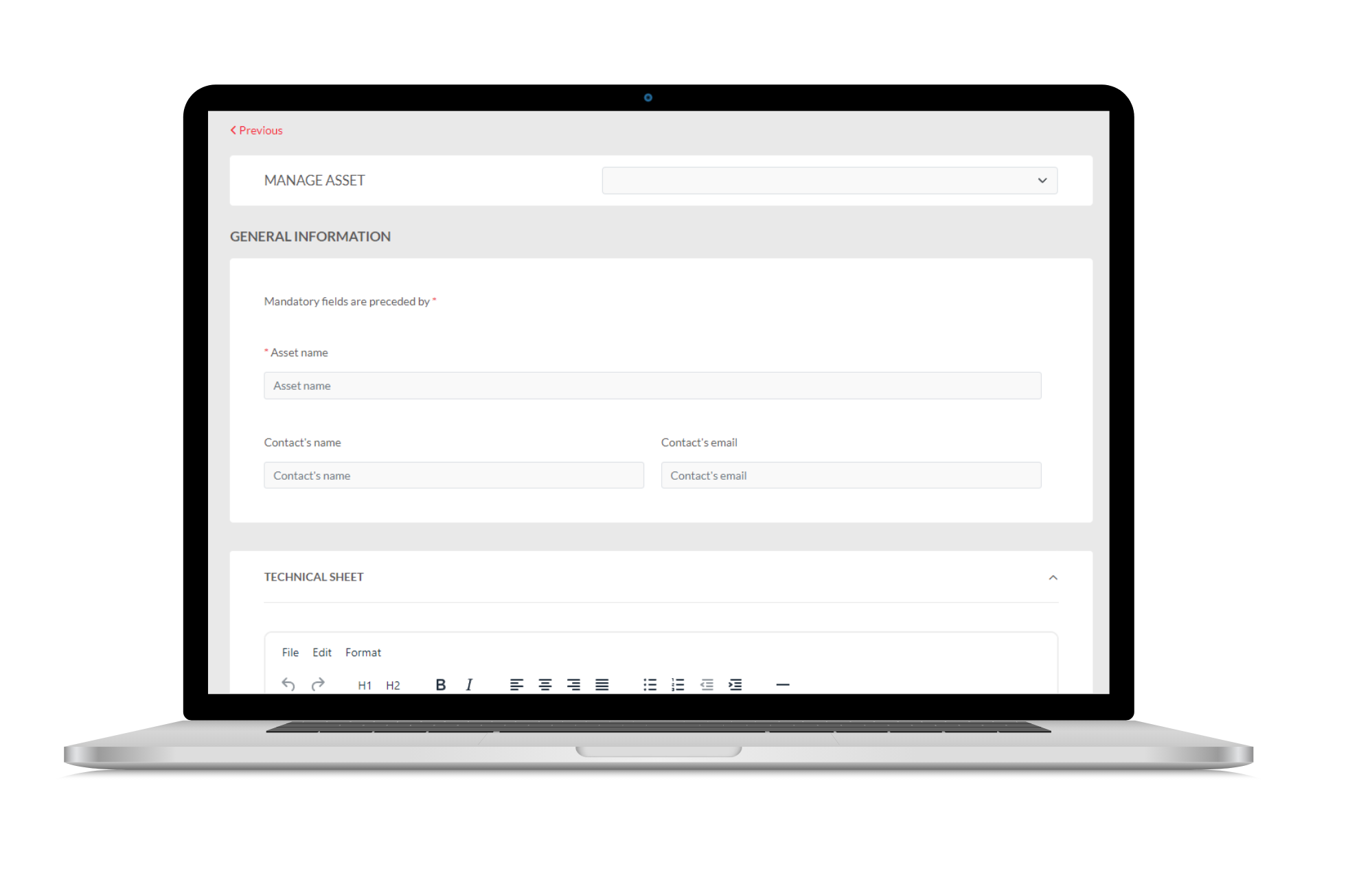
- Asset name: Insert the name of the asset to publish. You can put a name in French and a name in English by separating them with a dash ( – ) or a vertical line ( | ) to allow bilingual display.
- Contact name and email: Enter the name and email of the manager of this asset.
- Fact sheet: Insert a bilingual description in the text box to allow other members to understand the nature of the opportunity you are posting. Copy-paste mode works for this input field.
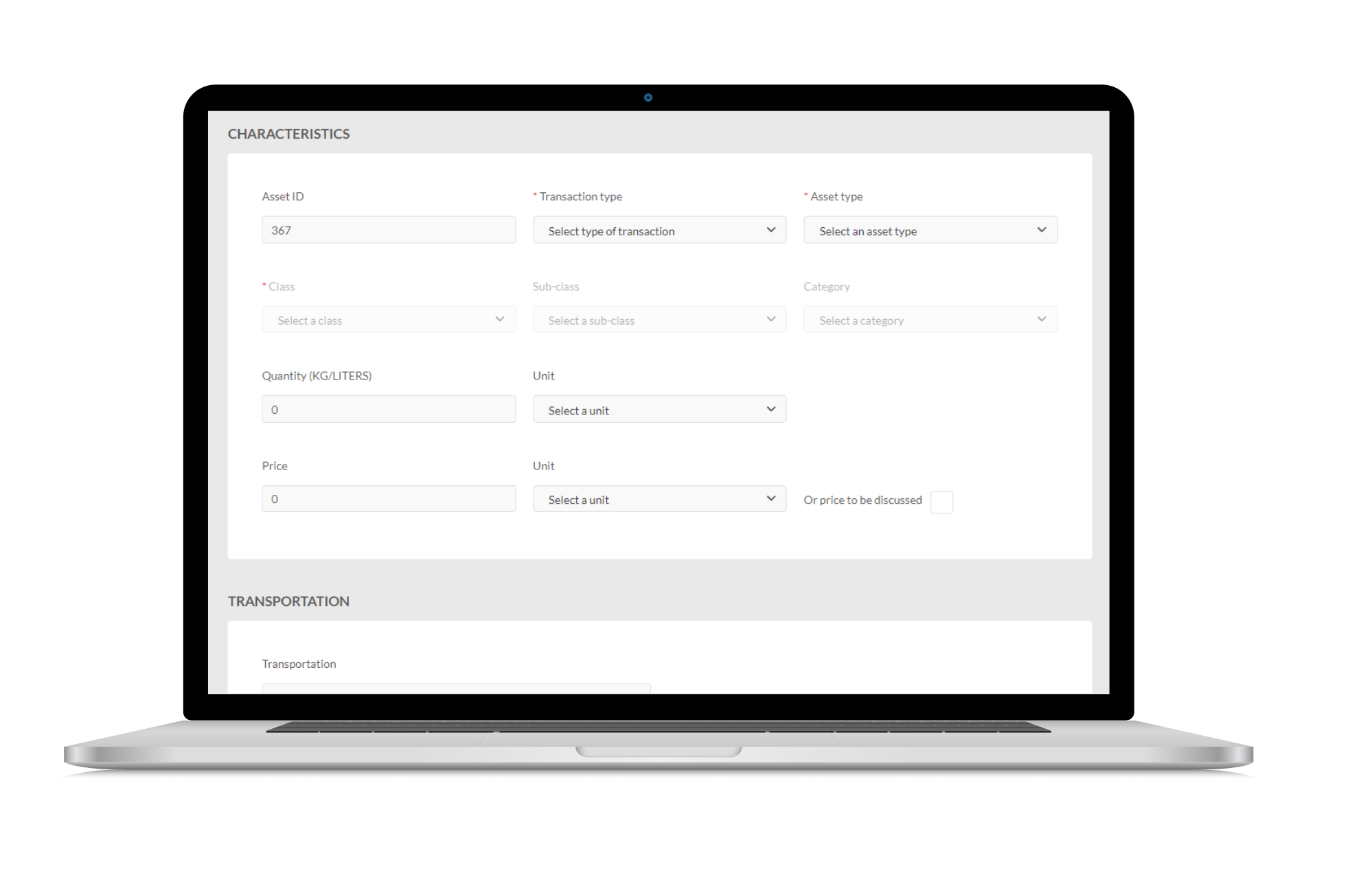
The asset characterization section is mainly related to the research page process It makes it possible to establish the type of transaction desired as well as the type of assets. It is also used to specify quantities, prices, and their reference units.
Step 2 promotes your asset and defines the opportunity you want to offer to other organizations.
- Select transaction type and asset type.
- Select classes and switch to subclass or categories afterwards if available.
- Indicate quantities, price, and applicable reference units.
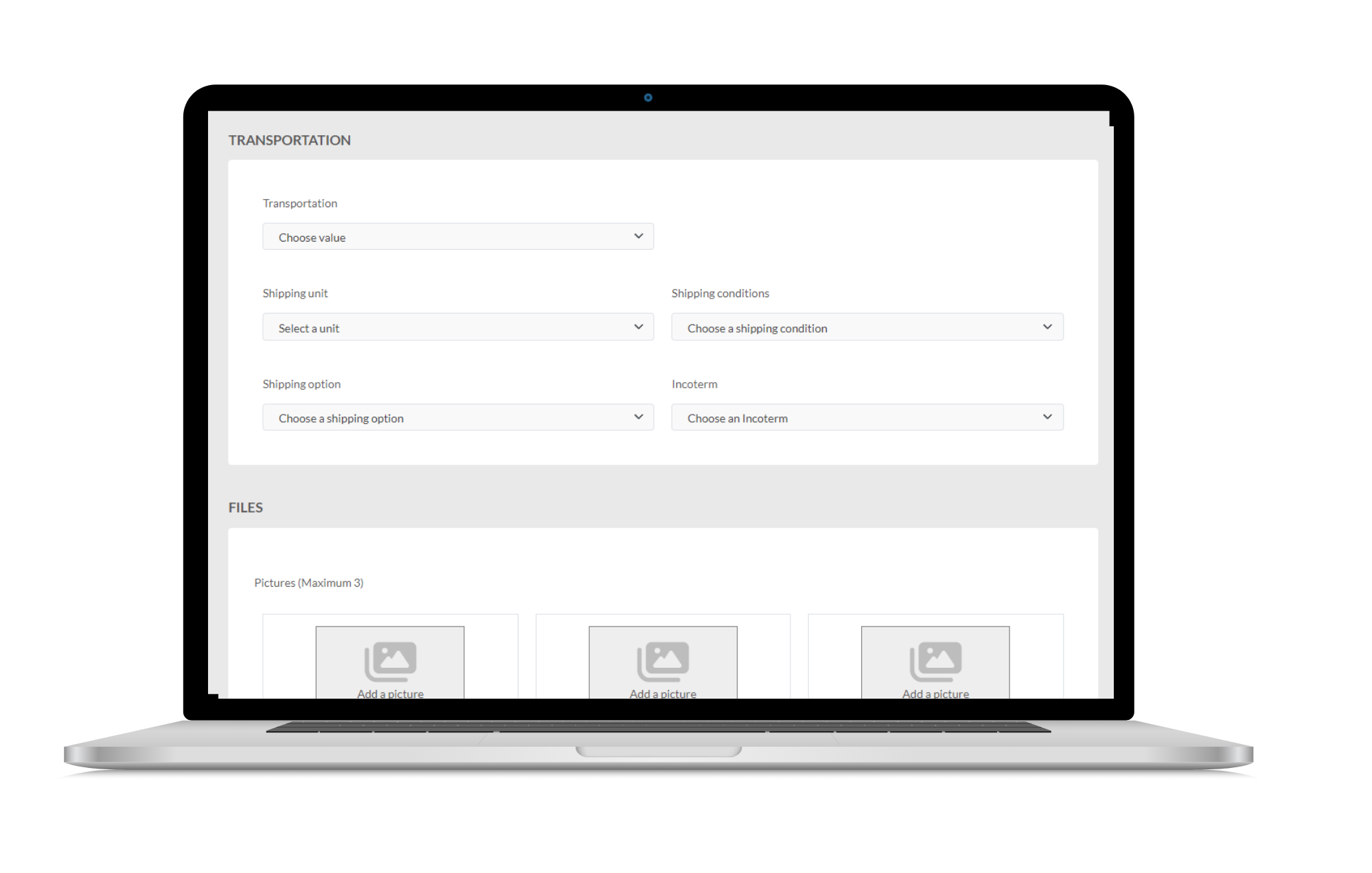
This section makes it possible to issue the transport conditions of an asset. It allows to establish if the transport is included as well as the transport unit of the asset if necessary. This section allows you to properly assess the total price of acquisitions of the asset by the buyer, for example. You may also use the appropriate Incoterm to define the mutual logistical obligations surrounding the transport and title of this asset as defined by international Incoterms.
- Indicate if transportation is included, not included or not applicable.
- Select the transport unit and the relevant shipping condition.
- If necessary, select the correct mode of transport and the applicable Incoterm for this asset.
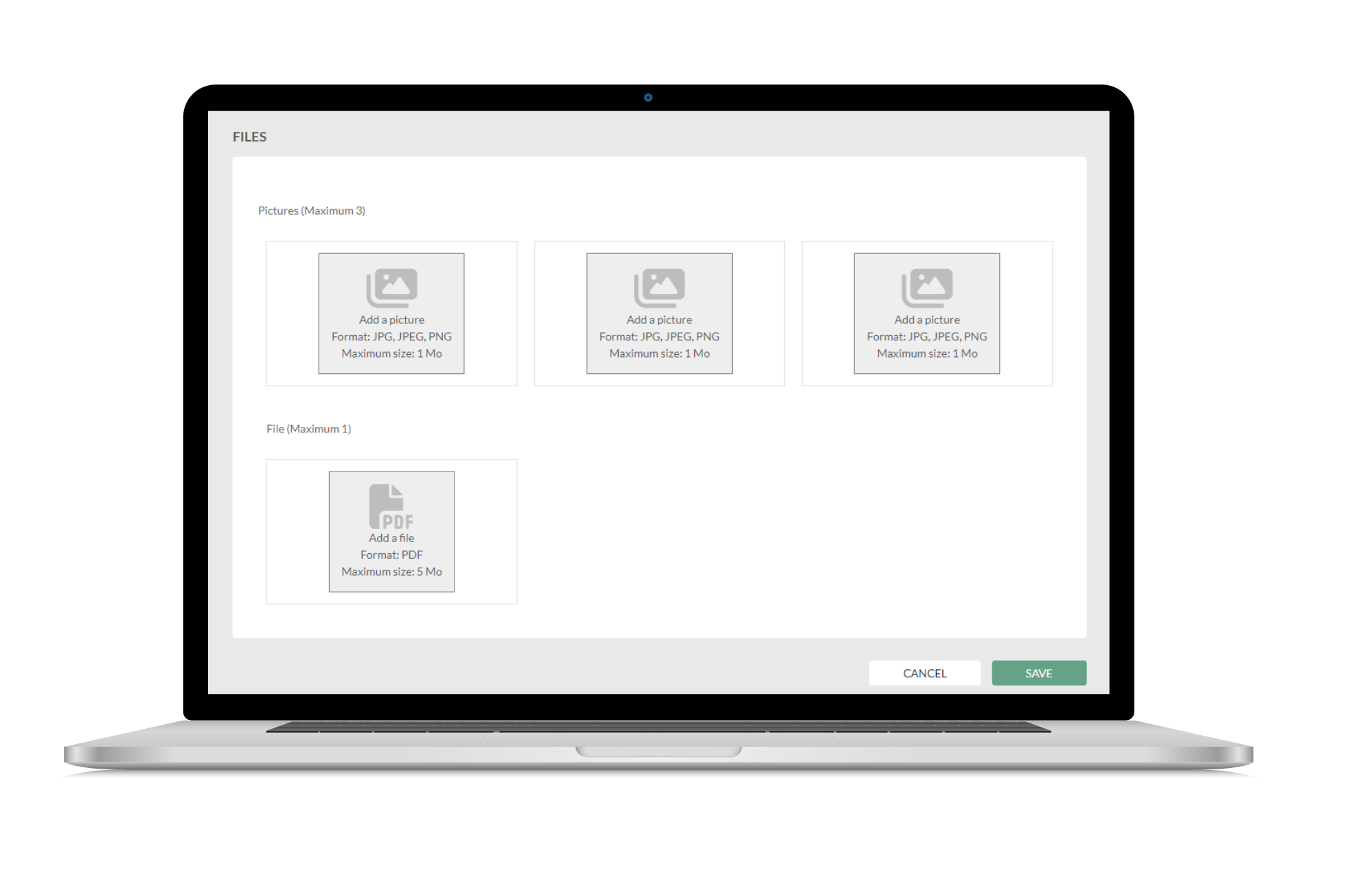
This section allows you to insert up to three photos of your asset as well as a PDF file describing your asset.
To insert a photo or a PDF file, simply click on the corresponding box and then on the pencil icon. A window will open for you to select your photo or file from your folders on your computer.
To delete a photo or a file, click on the box and then on the trash can icon.
Definition of terms used
Transaction Type:
List and definition of transaction types:
- Sale: Presenting an asset for sale.
- Purchase: Search for an asset to make a purchase.
- Gift: Announce a free asset under the conditions presented.
- Share: Offering to share an asset with another organization.
- Rental: Offer the possibility of renting an asset to a third party.
- Collaboration: Post a need to co-package, a project or challenge.
Assets:
Type of assets and their associated classes
1. Equipment
- Audio-Video Equipment
- Office equipment
- Control equipment
- Material handling equipment
- Measuring equipment
- Production equipment
- Transport equipment
- Computer graphics equipment
- Specialized equipment
- Protection equipment – Sanitary
2. Food and ingredients
- Alcoholic beverages
- Non-alcoholic drinks
- Cannabis
- Snacks / confectionery
- Spices / seasonings / ingredients
- Fruits and vegetables
- Oils / dressings / sauces / condiments / jams
- Prepared meals
- Fish and seafood
- Maple products
- Bee products
- Bakery and pastry products
- Insect protein products
- Vegetable protein products and derivatives
- Dairy products and eggs
- Meat and poultry
- Vitamins and supplements
- Others
3. Materials
- Agri-food
- Wood and Paper
- Recycled oils and petroleum products
- Metals and Sludge
- Chemical products
- Textiles and leathers
4. Human resources
- Administration
- Diploma of Secondary Education
- Factory employees
- Engineering
- Technician
- Others
5. Transport and logistics
- Distribution
- Packaging
- Storage
- Transport
6. Collaboration
- Co-packing
- Co-manufacturing
- Commercial kitchen
- Challenges
- Training
- Projects
7. Waste / Rejection
- Agri-food waste/rejection
- Dangerous waste/rejection
- Industrial or wood waste/rejection
- Inert waste/rejection
- Organic waste/rejection
8. Real estate
- Office
- Commercial
- Warehouse
- Farm
- Incubator
- Industrial
- Institutional
- Residential
- Land
- Wood land
- Urban agricultural area