Edit your organization
a. Fill in the organization information
b. Change the status from “Inactive” to “Active”
c. Click on the “Save” button
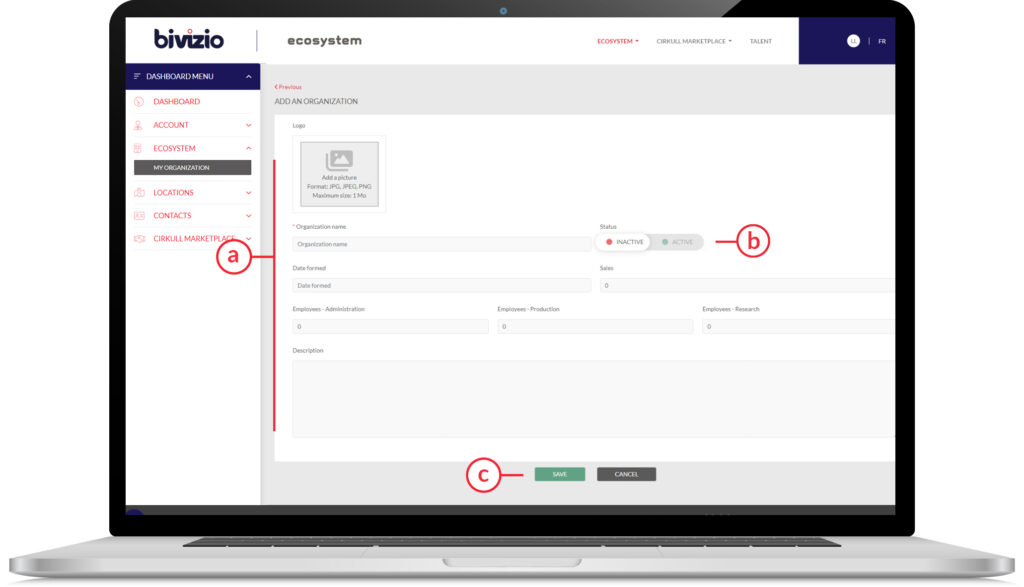
Add a location
- In the left menu, access the location section “Add a location”

a. Fill in the information of the location
b. Change the status from “Inactive” to “Active”
c. Click on the “Save” button
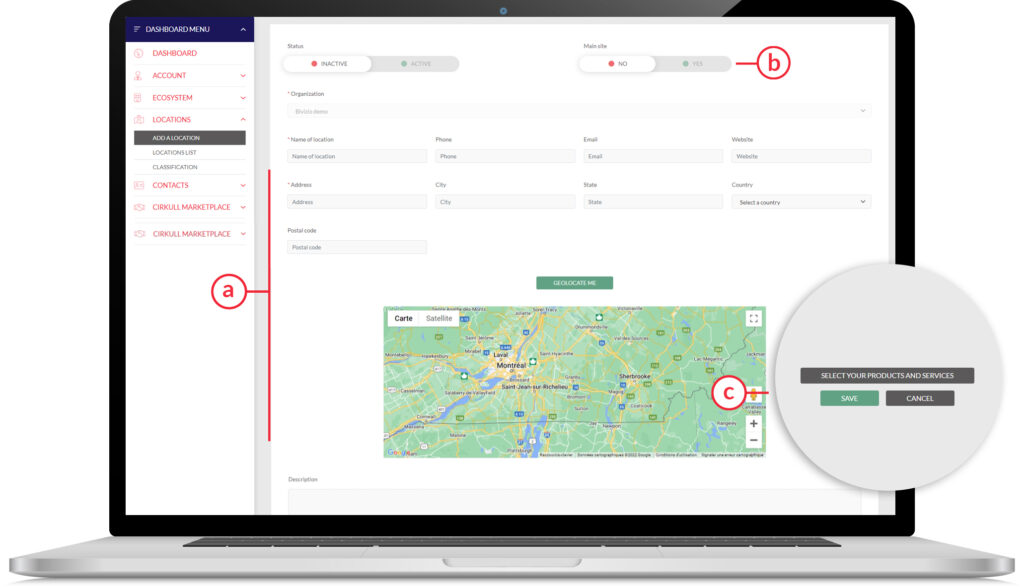
Classification
- In the left menu, access the “classification” location section
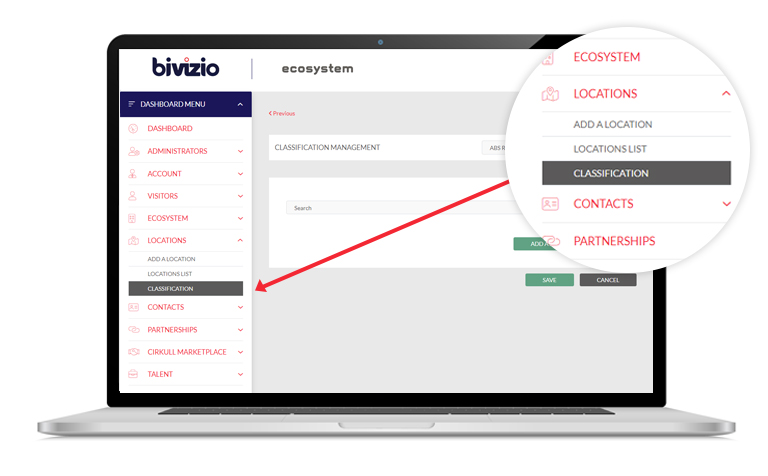
- Select a location
- Search for a product or service by keyword, code or with the drop-down menu.
- Click the button ” Save “
Add a contact
- In the left menu, access the location section “Add a contact”
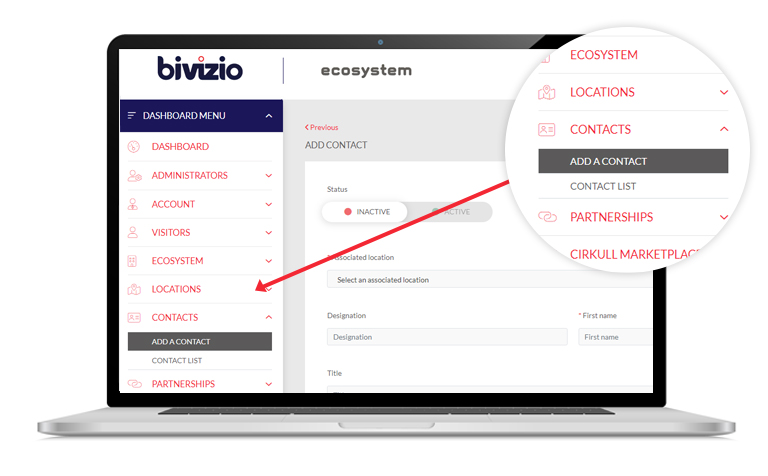
- Fill in contact information
- Change the status from “Inactive” to “Active”
- Click the button ” Save “