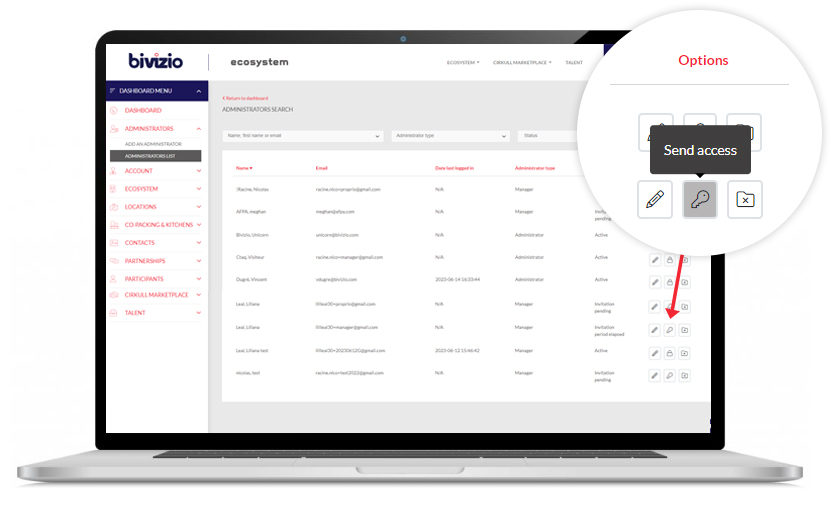Add an administrator
- In the left menu of the dashboard, click on the “Administrators” section
- Select the “Add an administrator” button
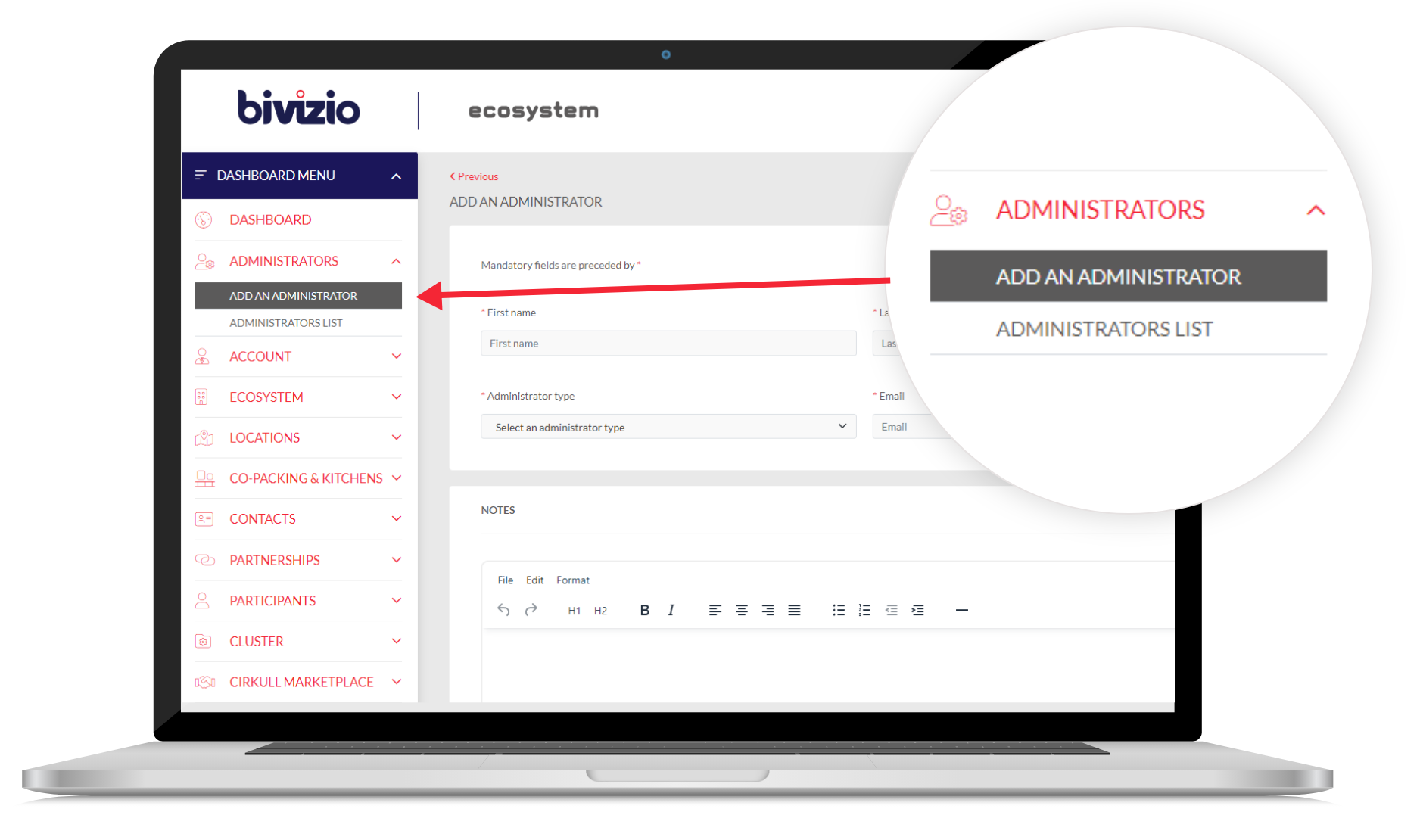
a. Fill in all admin information
b. Click on the “Save” button
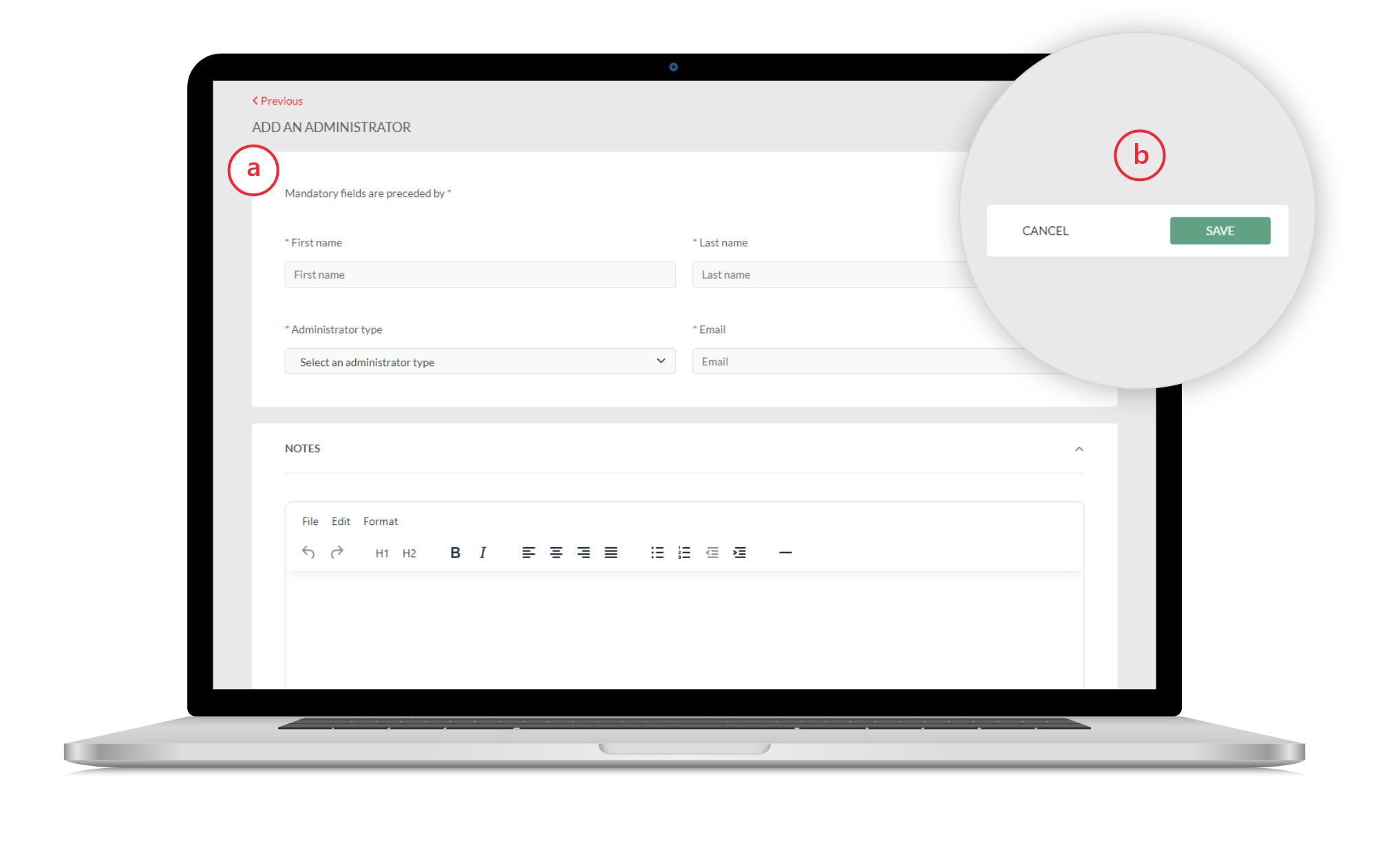
Wait a few seconds
until the page refreshes by itself
- Click on the “Send invite” button
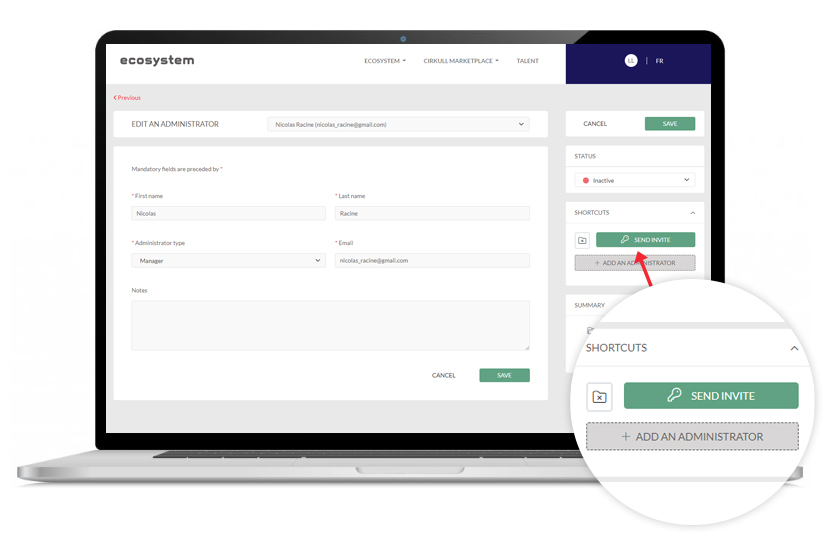
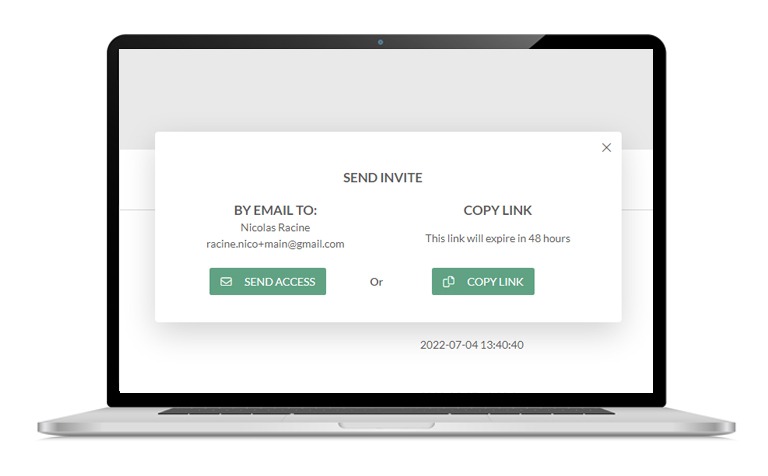
- Choose a method to send the invitation
- Automatically send an email using the platform. Click on the “Send Access” button
- Generate a link to send access manually. Click on the “Copy Link” button
- Or go to the “List of administrators” page
- Click on the key-shaped button in “Options” of the administrator in question