Add an organization
- In the left-hand menu, access the Ecosystem section
- Select the
“Add an organization” button
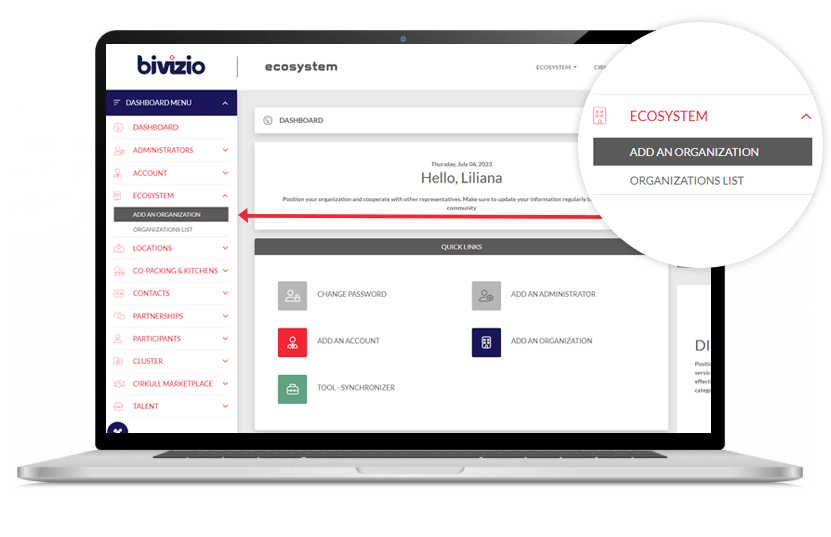
a. Fill in the organization information
b.Click on the “Save” button to create a draft.
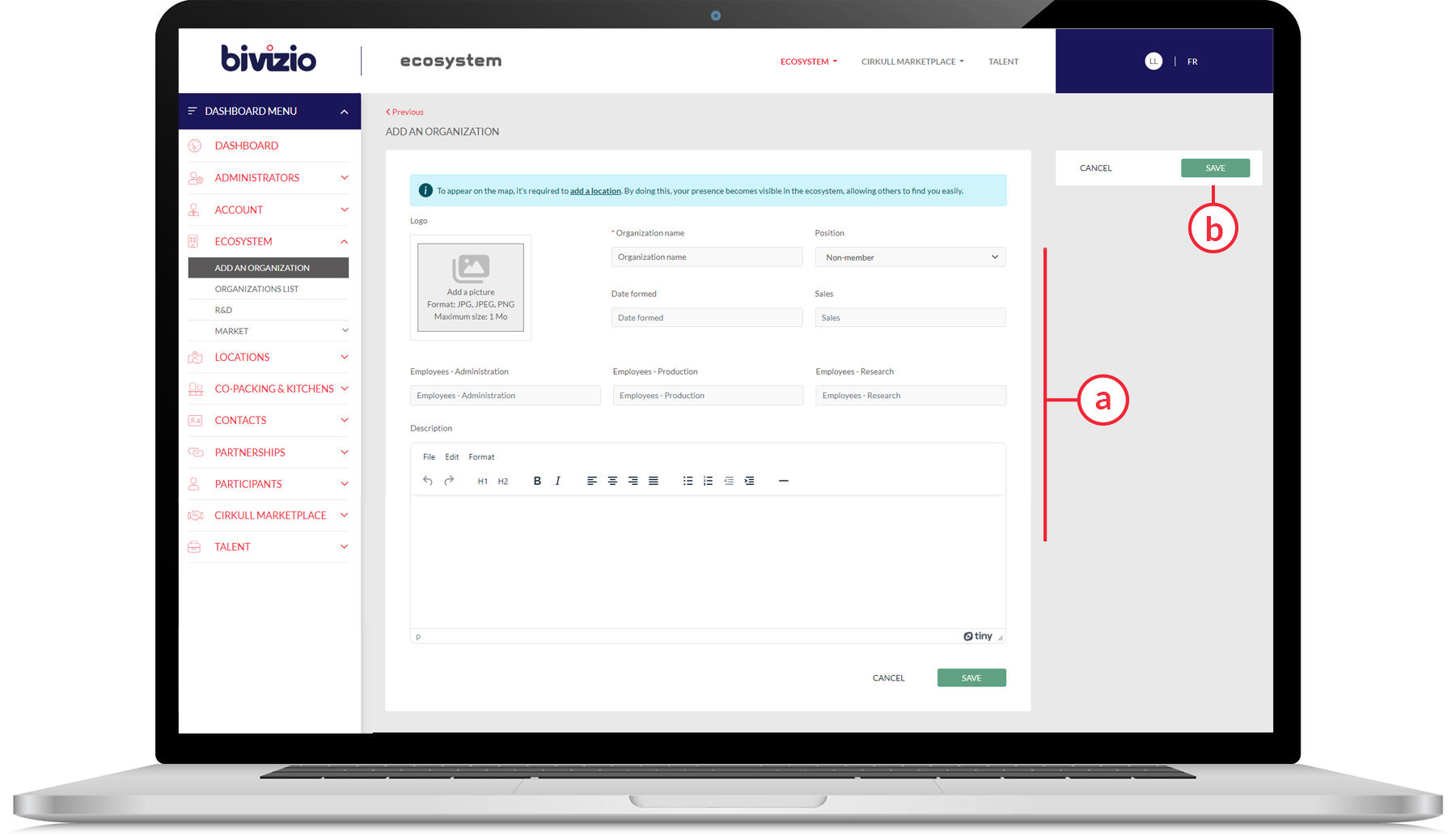
- To display your organization on the public search page, click the “Publish” button.
To appear on the map
It is necessary to add a location. By doing so, your presence becomes visible in the ecosystem, making it easier for others to find you.
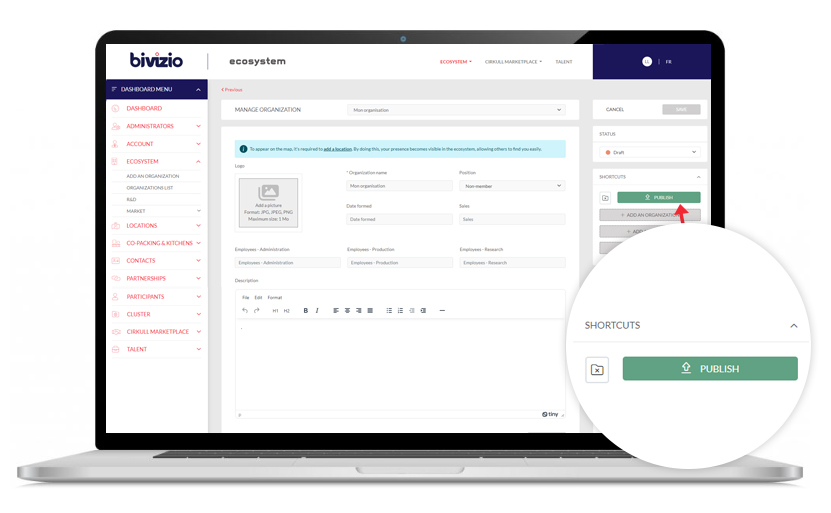
Tip
Use shortcuts to quickly add a location related to the organization.
Add a location
- In the left-hand menu, access the location section
- Select the
“Add a location” button
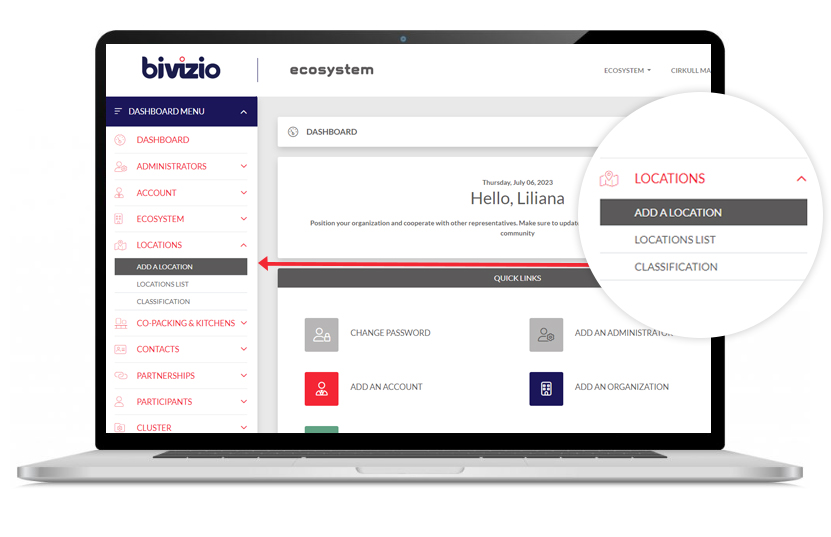
- Select an organization
- Click the “Save” button to create a draft
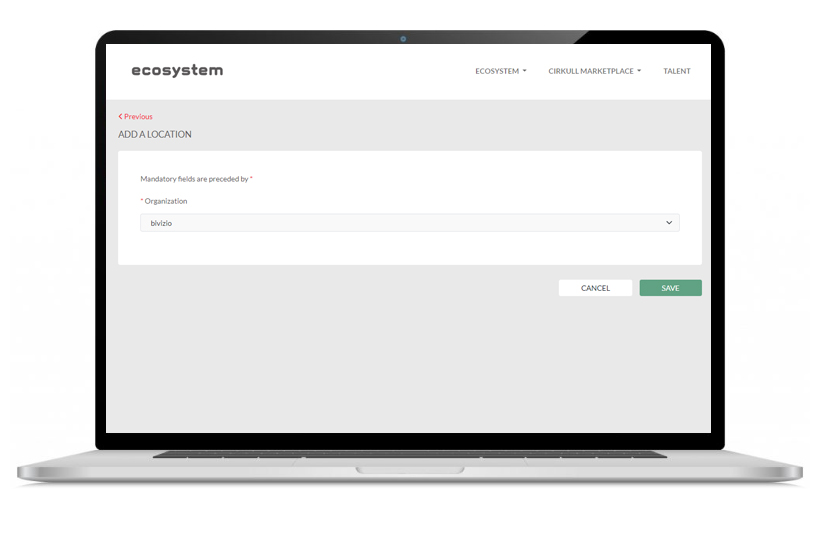
Wait a few seconds
until the page refreshes by itself
a. Fill in the information of the location
b.Click on the “Save” button to create a draft.
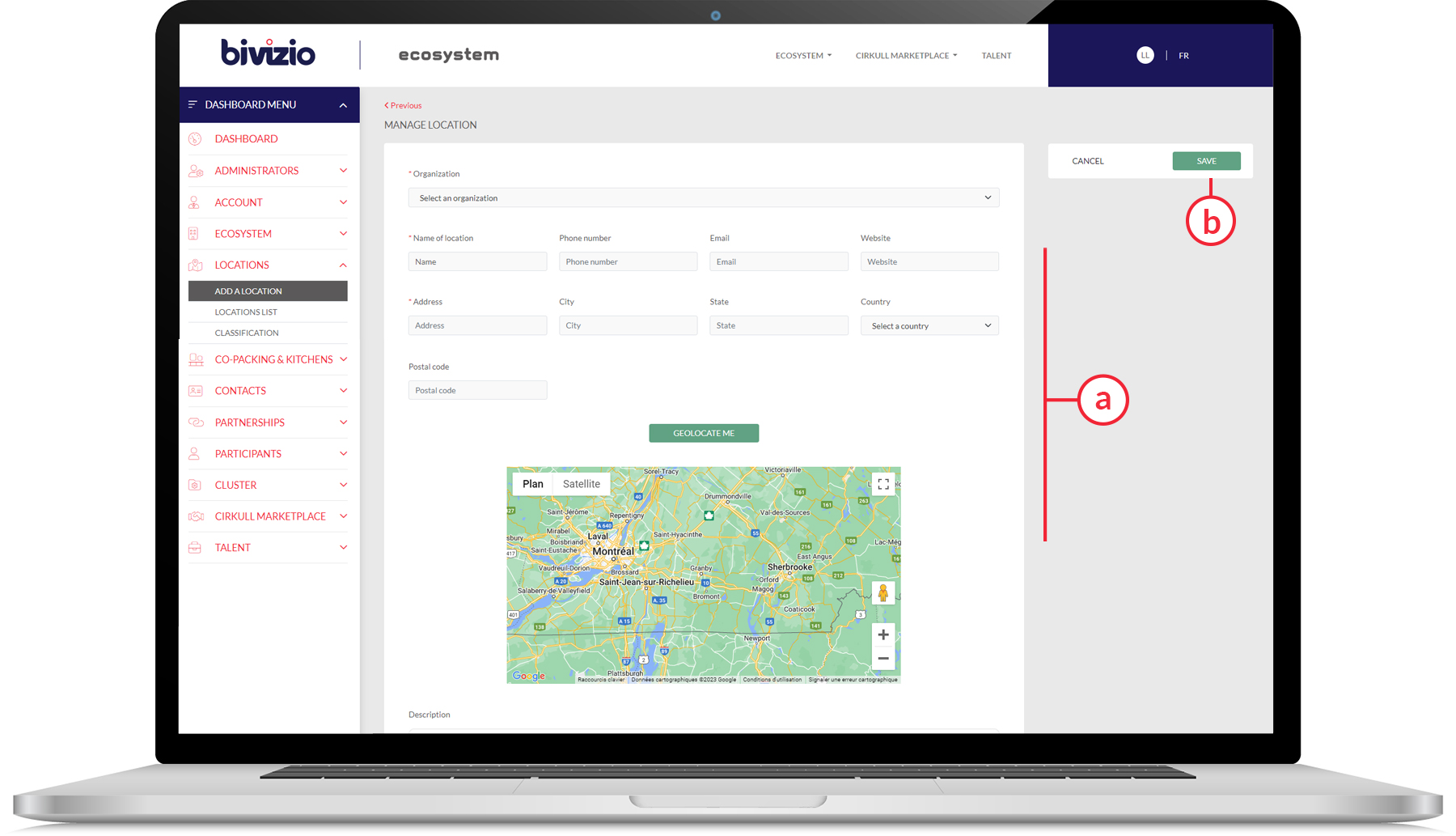
- To display your location on the public search page, click on the “Publish” button.
For your location:
Add a classification This will improve your visibility, especially when users search using filters.
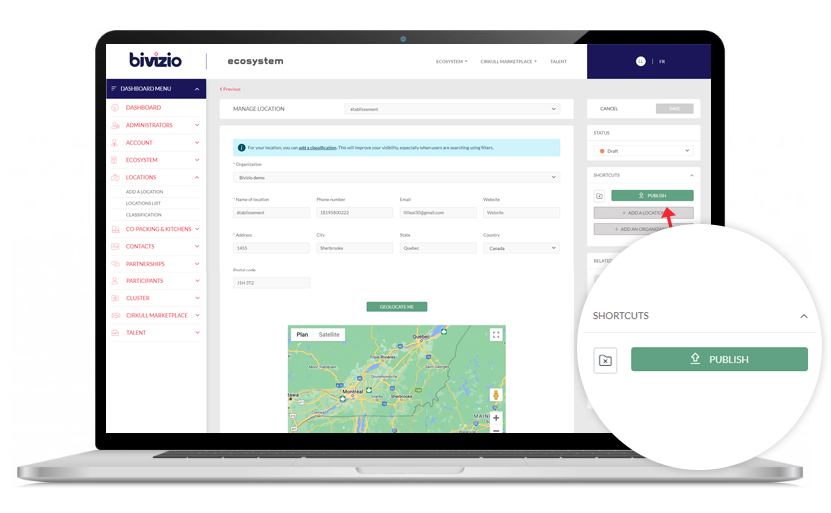
Tip
Use shortcuts to quickly add a classification related to the location
Classification
- In the left-hand menu, access the location section
- Select the “Classification” button
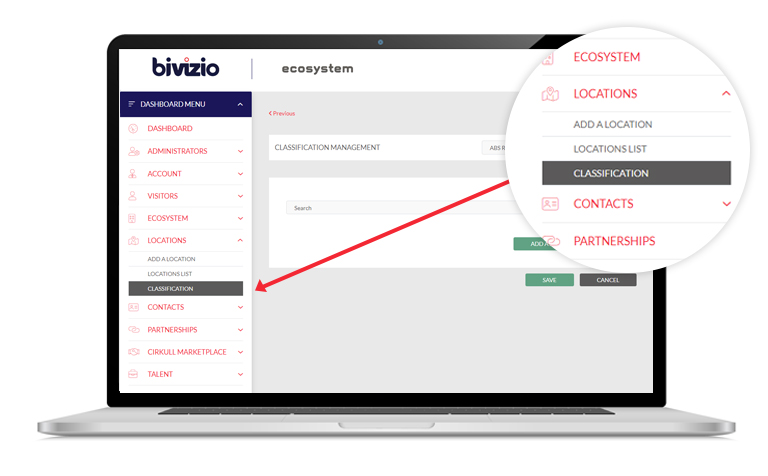
- Select a location
- Search for a product or service by keyword, code or with the drop-down menu.
- Click the button ” Save “
Add a contact
- In the left-hand menu, access the location section
- Select the “Add a contact” button
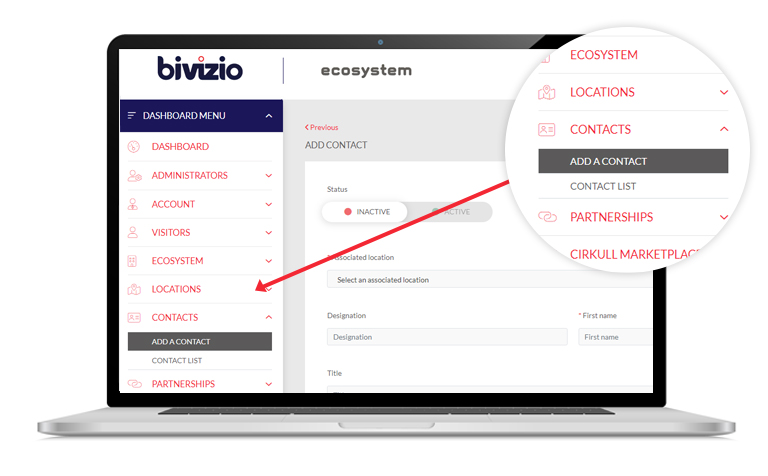
- Fill in contact information
- Change the status from “Inactive” to “Active”
- Click the button ” Save “